2. Dashboards in depth
A dashboard is a page laid out with multiple charts, plots, and visualizations all together. You define the layout with a YAML configuration file which contains the types of plots and their configurations all in one place.
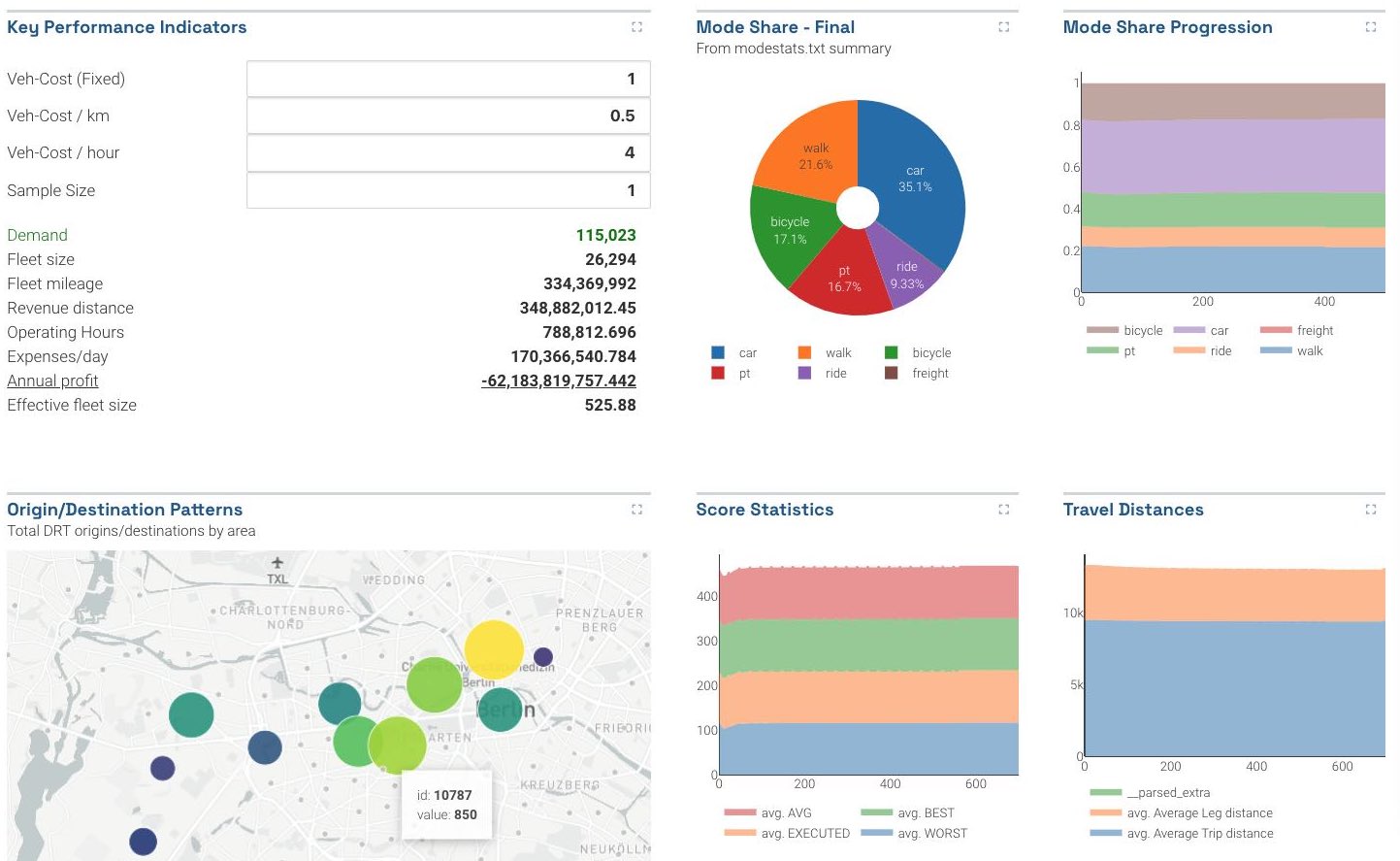 Dashboards usually show several at-a-glance summary metrics.
Dashboards usually show several at-a-glance summary metrics.
Defining dashboards with dashboard-*.yml files
A folder can contain any number of YAML configuration files named dashboard-*.yml. If these config files exist, SimWrapper will automatically generate and display the dashboards instead of the usual folder browser view.
When multiple dashboard YAML files exist in a folder, each will be shown as a navigation tab at the top of the page.
Start with the example below and edit as necessary. YAML is extremely picky about white space and indentation, like Python. Be careful!
Dashboard Header
A dashboard config requires a top-level header containing tab and title and some optional fields.
header:
tab: 'Summary'
title: 'Top-Level Summary Statistics'
description: 'At-a-glance figures we usually look at' # optional
fullscreen: true # optional
triggerPattern: "*.drt.csv" # optional
| Field | Description | Default |
|---|---|---|
| title | Header title displayed at top of dashboard | -- |
| tab | Name shown on the tab | Same as title |
| description | Longer text shown below dashboard title | -- |
| fullscreen | Fill the height of the window instead of assigning specific heights to each row | false |
| triggerPattern | If specified, the dashboard defined in this YAML will only be generated when a filename matching the given triggerPattern exists in the current folder. For example, if it is set to triggerPattern: "*.drt.csv" and the file output_mode.drt.csv exists in the current folder, then this dashboard will be created. If no file matches the given pattern, then this dashboard will be skipped. If triggerPattern is not specified, then the dashboard will always be generated. | -- |
Dashboard Layout
Below the header, a dashboard also requires a layout section which defines a set of named rows. The row names themselves are not displayed anywhere; they are just there to help you organize the file.
Rows
Each row can contain either (1) the properties of a full-width panel, or (2) a YAML list of properties for panels that will be laid out horizontally in the row. YAML lists have a strange syntax with - hyphens marking the beginning of a list item. It's best to just look at the example below.
By default, multiple panels are laid out from left to right, in equal widths. (But see width option further below)
layout:
myRow1: # this row has one full-width chart
type: bar
title: 'My Bar Chart'
dataset: mycsvdata.csv
# ...
# next row has two charts, using the '-' YAML list syntax
myMultiRow:
- type: bar
title: 'My Bar Chart'
dataset: mycsvdata.csv
# ...
- type: table
title: 'My Summary Table'
config: summary-table.yaml
That indentation in the example above is extremely important! Indentation is how YAML interprets the grouping of elements.
Chart/plot details
Each element in a row has the following properties. This defines both the how the panel will be featured in the dashboard, as well as the panel-specific properties themselves.
| Field | Description | Default |
|---|---|---|
| type | (required) The chart or plot type, e.g. pie, bar, map, etc. See the individual chart docs on the left-nav for all available plots. | |
| title | The name of the plot | |
| description | A brief description, displayed below the title | |
| height | Set the panel height here, 5 is default and larger numbers make taller panels | 5 |
| width | Set relative widths of panels sharing space on the same row by specifying the width of each panel here. Panels have a default width of 1, and total row width is additive. For example in a row with 3 panels, if the width of the first panel is set to 2, then [2+1+1] is four, thus the first panel fills 50% of the row, and the remaining two fill 25% each. | 1 |
| Other properties | Every panel type has its own set of properties. Include those as key: value lines in the configuration, as needed. See the individual chart docs in the API Reference.The chart type determines the set of valid properties! |
Full example: dashboard-summary.yaml
Here is a full example dashboard, pulling all of the above together. Especially note the whitespace/indentation and the use of - to denote YAML lists.
dashboard-summary.yaml
header:
tab: "Summary"
title: "My Summary Dashboard"
description: "Examples of various chart types"
layout:
row1: # this row has two charts
- type: pie
width: 1 # this pie will be 1/3 of the row width
title: "Mode Share - Final"
description: "From modestats.txt summary"
dataset: "*modestats.txt"
useLastRow: true
ignoreColumns: ["Iteration"]
- type: bar
width: 2 # this barchart will be 2/3 of the row width
title: "Example Bar Plot"
description: "Distance over Iteration"
columns: [distance_mean, directDistance_mean]
legendName: [Mean Distance, Mean Direct Distance]
skipFirstRow: true
dataset: "*drt_customer_stats_drt_short.csv"
x: "iteration"
yAxisName: "Distanz"
xAxisName: "Iteration"
secondRow: # this row has just one plot
type: "line"
title: "Example Line Plot"
description: "Distance over Iteration"
columns: [distance_mean, directDistance_mean]
legendName: [Mean Distance, Mean Direct Distance]
skipFirstRow: false
dataset: "*drt_customer_stats_drt.csv"
x: "iteration"
yAxisName: "Distance"
xAxisName: "Iteration"