MATSim Public transit supply/demand
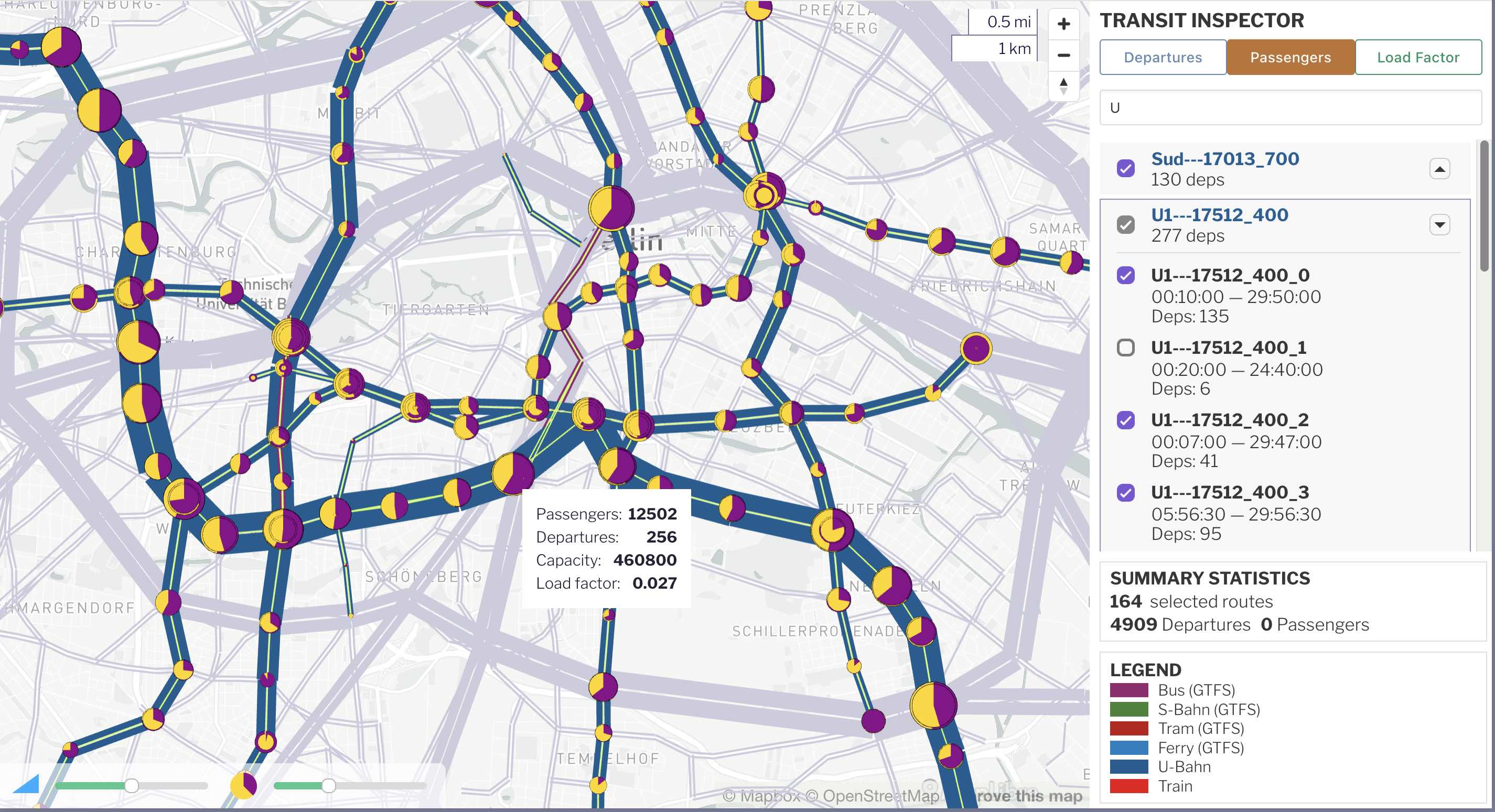 Public transit routes and station boardings/alightings
Public transit routes and station boardings/alightings
The public transit viewer displays MATSim public transport networks, along with passenger demand if available.
Usage
If the run folder contains a *output_transitSchedule.xml.gz file, then this view will be automatically available.
Stop-to-stop ridership: If the run folder also contains an analysis subfolder containing analysis/pt/pt_pax_volumes.csv.gz then the public transit ridership (ridership, boardings/alightings, and load factors) will also be loaded. This may take a few extra seconds.
A standalone viz-pt-*.yaml file can also be used to set all configuration parameters; see dashboard config below.
Exploring the transit system
Click on any transit link to see the list of transit routes which traverse that link. You can select any individual route from the details panel to see the extent of the route.
Selecting a transit line or a line's transit routes (routes are always children under one line) by clicking a link or using the search panel.
Line widths represent the number of vehicle departures on a specific link. Passenger volumes and load factors are also available if the stop2stop file is available.
Boardings/alightings will be shown at each stop if the stop2stop file is available. They are show as pie charts at each stop location.
Dashboard and YAML config
The following configuration options are available when embedding the transit viewer in a dashboard or YAML config file. Use type: transit for this plugin.
Field descriptions
title: (optional) title of the visualization, appears right on top of the map. If a title is specified both under general and under props, the one under general will be used.
description: (optional) one line additional detail about this view.
transitSchedule: (required) the *transitSchedule.xml.gz file from the simulation.
demand: (optional) path to the passenger volumes file. This file can be automatically generated from the MATSim PT module. Default value is analysis/pt/pt_pax_volumes.csv.gz and the viewer will look in that path if nothing is specified for demand.
network: The MATSim network file that matches the transit schedule. The following network formats are supported. If no network is specified in a YAML config, these files are searched for in the folder containing the transit schedule:
- Avro:
*network.avrofile using the new MATSim Avro network format. Avro network files are smaller and load faster than XML. If your simulation doesn't create this automatically, you can generate it using this Python script: create-avro-network.py - XML: standard
*network.xml.gzMATSim output network - GeoJSON: Network files converted to GeoJSON also work.
projection: (optional) the EPSG code e.g. "EPSG:25832" which specifies the coordinate reference system in use. Most recent MATSim networks, including Avro files, already have this embedded, but sometimes it is incorrect or set to "Atlantis". You must have the correct EPSG code to place the network on a background map.
colors: (optional) a list of rules to assign color codes to transit lines. If unset, the default set is used which is based on GTFS codes and/or the transportMode attribute from each transit route. See below for a detailed description.
customRouteTypes: (deprecated) same as colors: above.
Route color configuration
The default colors use GTFS codes if available, followed by the transportMode attribute. But you might want to modify the the default colors.
colors is interpreted as a list of rules. Here's how it works; see the example below which makes it easier to understand.
- Each transit route starts at the top of the list and works its way down the list until it finds a matching rule.
- Each rule consists of match criteria, a color code, and a label for the legend. An option hide boolean can be set as well.
- The
matchcriteria are one more route property keys such as gtfsRouteType or transportMode or id, followed by the value or set of possible values for that key. - The first rule that matches ALL criteria for this route is used as the label and color for this transit route.
- If any of the match criteria in a rule do not match the details of the current route, this rule is skipped and the next rule on the list is tried. This continues down the list until a rule matches for the route.
- A default color is used for "Other" if no rules match at all.
The color: field in a rule can either a standard CSS color such as red, yellow, green; or a CSS hex code such as #ff0 for more options.
The match: property can be either a single value (string or numeric), or a list of possible values -- only one of which needs to match. So you can set transportMode: 'rail' or transportMode: ['rail', 'subway'] and the transport mode must be "rail" in the first case and must be "rail" OR "subway" in the second.
An optional hide: true can be included on any rule to hide any routes which match that rule.
If a rule contains multiple match criteria, ALL of them must match for the rule to be used. So, you can say you want transportMode: 'rail' AND id: 'M*' to be red for "Metro" routes.
Some examples of rules:
# Three rules to set colors for S-Bahn, U-Bahn, and Bus/Other
colors:
- label: "S-Bahn" # for the legend
color: "red" # CSS color or "#00ff00" hexcode in quotes
match:
transportMode: ["rail","subway"] # match either rail OR subway
id: "S*" # AND match all lines beginning with "U"
- label: "U-Bahn" # for the legend
color: "blue"
match:
transportMode: ["rail","subway"] # match either rail OR subway
id: "U*" # AND match all lines beginning with "U"
- label: "Bus/Other" # for the legend
color: "#660" # hex color codes must be in quotes
match:
id: "*" # Match everything else: catch-all.
GTFS codes are often on MATSim networks generated from Open Street Map data. At VSP we find that using GTFS codes from gtfsRouteType first (at the top of the list), followed by transportMode rules lower down as a backup works pretty well.
Note that the match value can be a single string or number; or it can be a list of possible values (only one of which needs to match).
Example dashboard.yaml
layout:
row1:
- type: transit
title: Transit Explorer
description: My simulation
network: "*output_network.xml.gz" # or "network.avro"
transitSchedule: "*transitSchedule.xml.gz"
demand: "analysis/pt/pt_pax_volumes.csv.gz"
# Provide the EPSG coordinate system if crs is not embedded in network file
projection: EPSG:25832
Example dashboard.yaml with Avro network and color specifications based on GTFS and/or transportMode
layout:
row1:
- type: transit
title: Transit Explorer
description: My simulation
transitSchedule: "*transitSchedule.xml.gz"
network: "*network.avro"
colors:
- label: 'Bus (GTFS)'
color: '#95276E'
match:
gtfsRouteType: [3, 700, 701, 702, 703, 704]
- label: 'S-Bahn (GTFS)'
color: '#408335'
match:
gtfsRouteType: [109]
- label: 'U-Bahn (GTFS)'
color: '#115D91'
match:
gtfsRouteType: [401,402]
- label: 'Tram (GTFS)'
color: '#BE1414'
match:
gtfsRouteType: [0, 3, 900, 901, 902, 903, 904, 905, 906]
- label: 'Rail'
color: 'red'
match:
transportMode: ["train","rail"]
- label: 'Bus'
color: '#070'
match:
transportMode: "bus"
- label: 'Other'
color: 'darkMagenta'
match:
id: "*"